Schedule page
Overview
The Module, Reading, and Experience entity types support the morea_start_date and morea_end_date parameters in their Front Matter. This information is read when the files are processed, and used to generate a page containing a calendar that displays these dates and durations. For example:
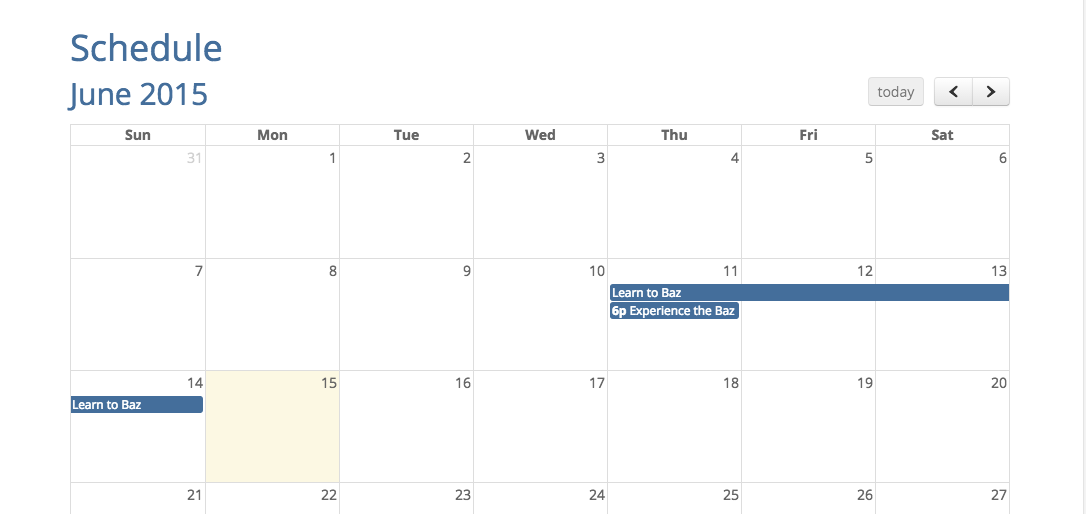
Clicking on one of these events in a live calendar will take you to the corresponding Module, Reading, or Experience definition page.
Setup
Show the Schedule page in the navbar
In order to display a link to this Schedule page in the NavBar, you must edit your _config.yml file and uncomment the Schedule entry in the morea_navbar_items field:
morea_navbar_items:
#- Prerequisites
- Modules
- Outcomes
- Readings
- Experiences
#- Assessments
- Schedule
Configure the schedule/index.html file
The schedule/index.html file contains embedded scripts that must be slightly modified. Here is what the file contents look like to start:
---
layout: default
title: Schedule
---
{% include breadcrumb-2.html %}
<!--
Load FullCalendar for schedule page.
Documentation available at: http://fullcalendar.io/
Things to do to configure your Schedule page:
(1) Edit the holidayData variable to include holidays appropriate for this semester.
(2) Delete the initialDate field in the FullCalendar constructor so that the calendar automatically
displays the current month.
-->
<link rel="stylesheet" href="//cdn.jsdelivr.net/npm/fullcalendar@5.8.0/main.min.css">
<script src="//cdn.jsdelivr.net/npm/fullcalendar@5.8.0/main.min.js"></script>
<!-- This script defines the moreaEventData variable containing an array of events from Morea pages. -->
<script src="schedule-info.js"></script>
<script>
var holidayData = {color: 'green',
events: [
{title: "Classes start", start: "2021-07-06"},
{title: "Holiday: Independence Day (Observed)", start: "2021-07-05"},
{title: "Classes end", start: "2021-07-30"},
]};
</script>
<div style="margin-bottom: 10px" class="container">
<h1>Schedule</h1>
<div id='calendar'></div>
</div>
<script>
document.addEventListener('DOMContentLoaded', function() {
var calendarEl = document.getElementById('calendar');
var calendar = new FullCalendar.Calendar(calendarEl, {
initialView: 'dayGridMonth',
eventColor: '#446e9b',
initialDate: '2021-07-01',
eventSources: [{events: moreaEventData}, holidayData]
});
calendar.render();
});
</script>
As noted in the embedded comment, there are two things you must do to configure your schedule:
- Edit the holidayData variable with the dates of holidays during your semester.
- Remove the "initialDate" field in the bottom script. That enables the Schedule page to automatically display the current month when it is retrieved.